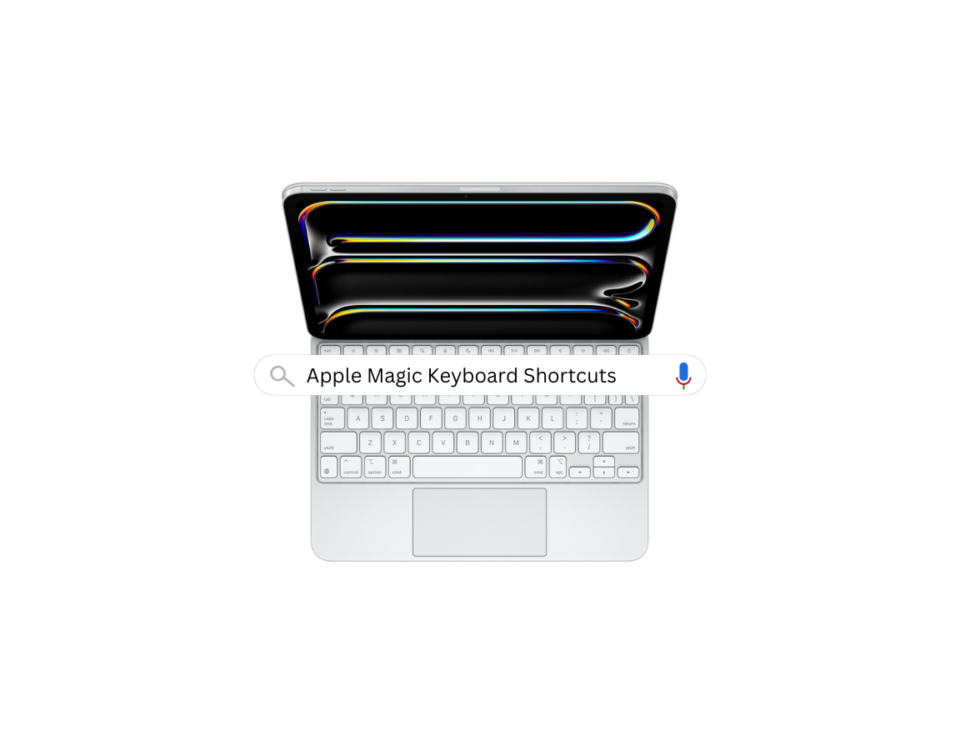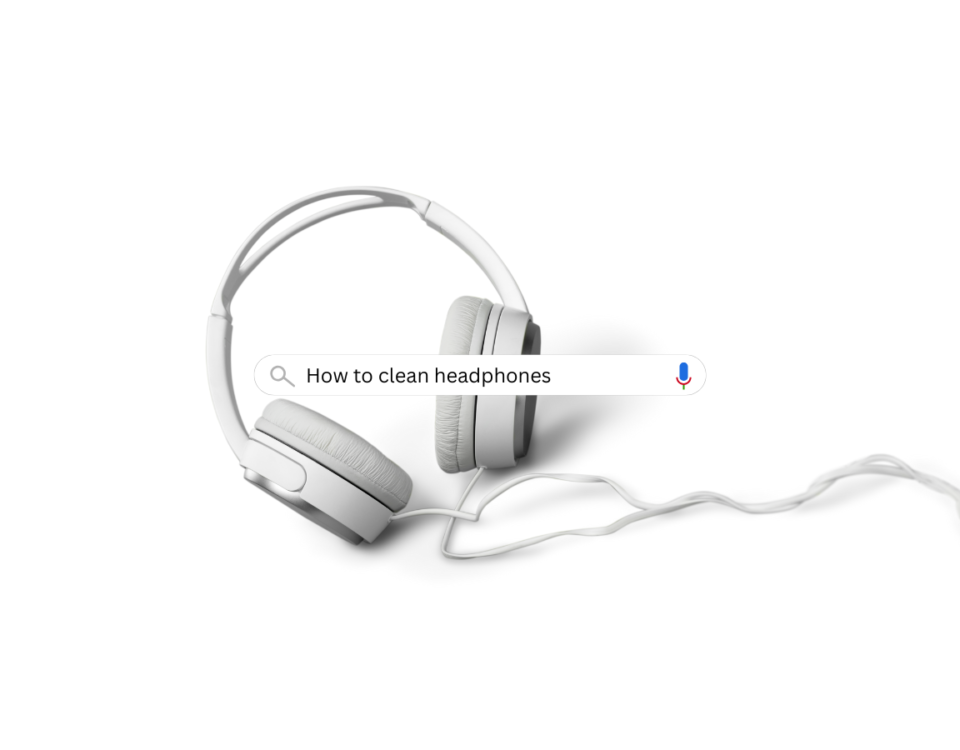How to Connect Bluetooth Handsfree With Mobile?
June 20, 2024
How to Change Any Huawei Router Password | Quick Guide
July 19, 2024Limiting the number of users on a Huawei WiFi router typically involves setting up access control or configuring the wireless settings. This guide aims to help those looking to limit or maximize the users on their router, providing useful insights.
Here’s a Step-by-Step Guide on How You Can do This:
#1. Access Router Settings
Firstly, connect your computer, laptop, or smartphone to the router’s WiFi net.

#2. Open Huawei WiFi Router Admin Panel
Next, open a web browser and enter the IP address of the router in the address bar. The default IP address for Huawei wifi router is often 192.168.3.1 or 192.168.1.1.
You might need to check the sticker label on the router or properties of the connected internet for the correct IP address.

#3. Login
Enter the administrator username and password to log in. By default, the username is usually admin, and the password might also be admin.

Here are other default administrator usernames and passwords for Huawei Router:
| Username | Password |
| admin | admin@huawei.com |
| admin | Admin@huawei |
| root | admin |
| user | HuaweiUser |
| user | user |
Besides, the easiest way to find your router password is to check the nameplate label on the back of your router. Alternatively, you can refer to the instruction manual included in your router box. All necessary information about Huawei routers is printed directly on the routers.
#4. Navigate to Access Control Settings
Once logged in, look for a section related to “Access Control”, “Device Management”, or similar. This location can vary based on your router’s firmware version.
#5. Set User Limits
Within the Access Control settings, you should find options to limit the number of connected devices. However, some routers allow you to specify a maximum number of devices that can connect simultaneously. You can usually set this by entering the desired number in the field provided.
#6. Save Settings
After making changes, save the settings. The router may need to reboot to apply these changes.
#7. Testing
To ensure the settings are working, try connecting additional devices to see if access is restricted after reaching the set limit.
Additional Settings
Depending on your router model, you might also have options to set specific access schedules, block certain devices, or prioritize certain devices over others.
Logout
Once you have configured the settings, it’s a good practice to log out of the router’s admin panel for security reasons.
If you encounter specific difficulties or your router’s interface differs significantly, referring to the user manual or Huawei’s support website for your router model can provide more detailed instructions for your device’s firmware version.