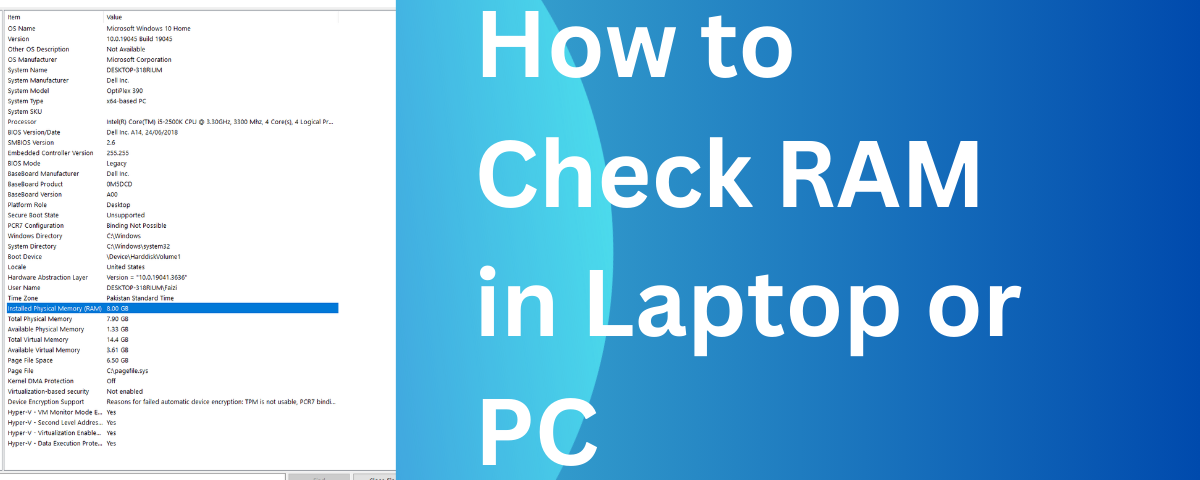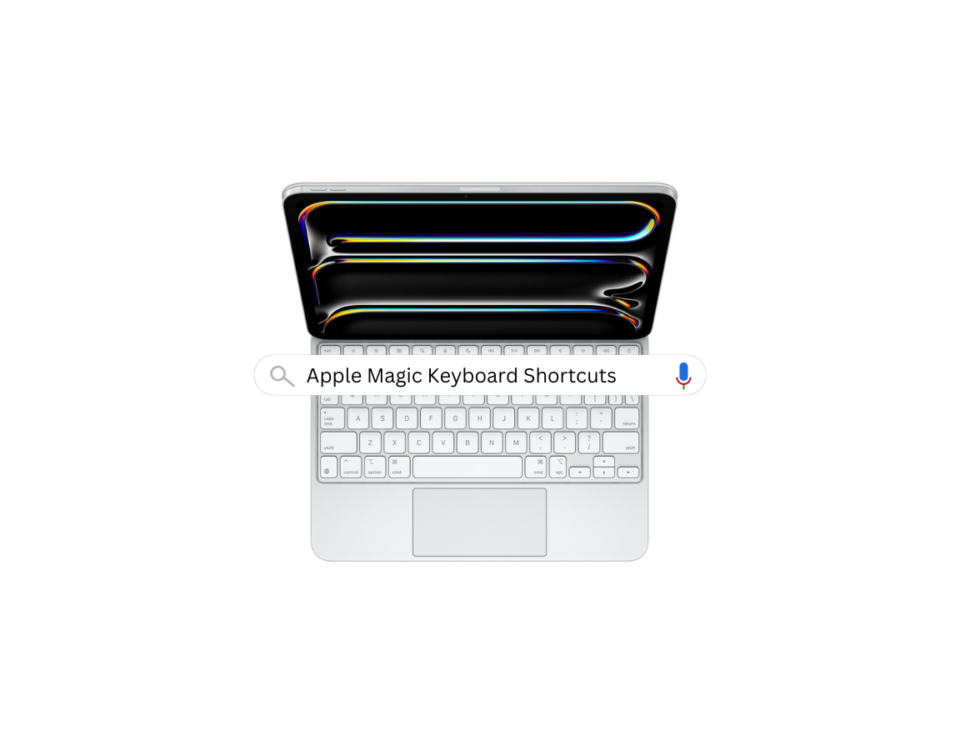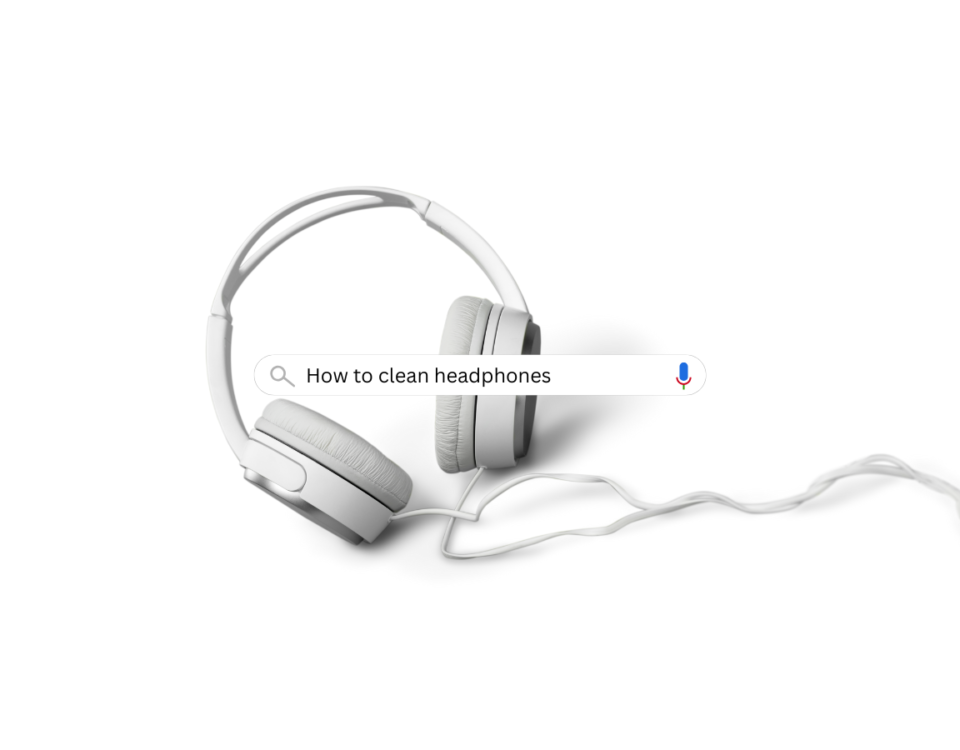What is Impact and Non-Impact Printer? Your Complete Guide
August 20, 2024
All You Need to Know About Type-C Handsfree
August 26, 2024Determining the size of Random Access Memory in your system is a simple task. This guide aims to help users find out how to check RAM in laptop or PC (Windows & macOS). Here’s how you can do it for both Windows and macOS systems:
For Windows:
Open System Information:
- Press the
Windowskey +Rto open the Run dialog box. - Type
msinfo32and pressEnter. This will open the System Information window.
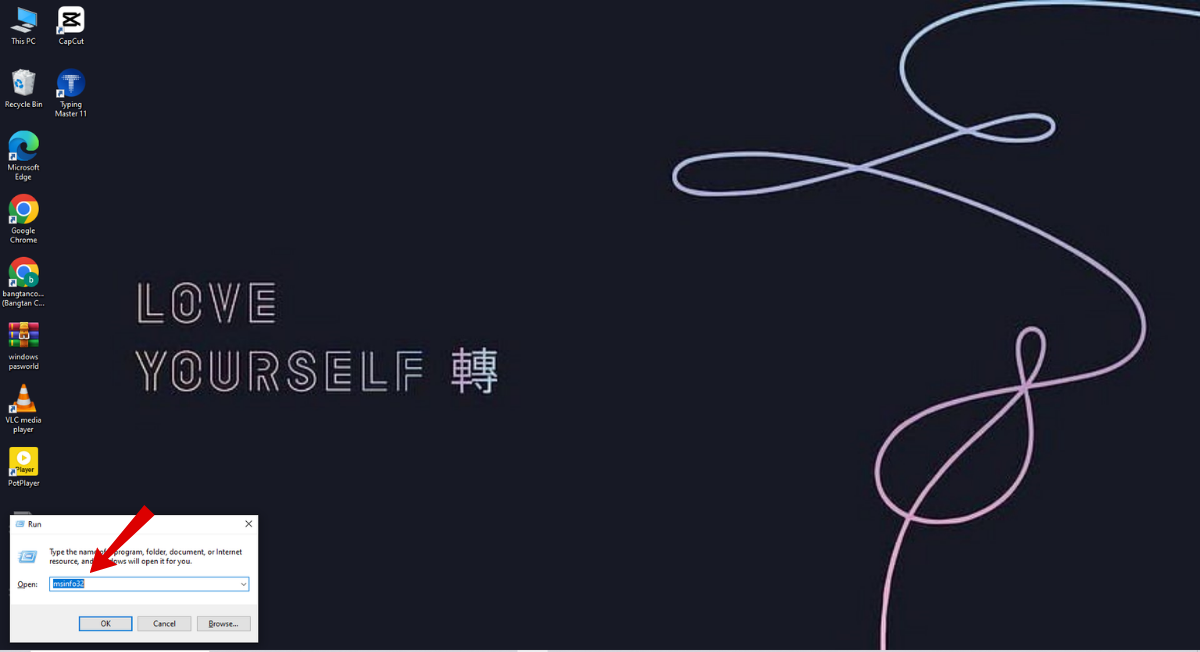
Find Installed RAM:
- In the System Information window, look for the “Installed Physical Memory (RAM)” entry. This will display the total amount of Laptop RAM installed in your system.
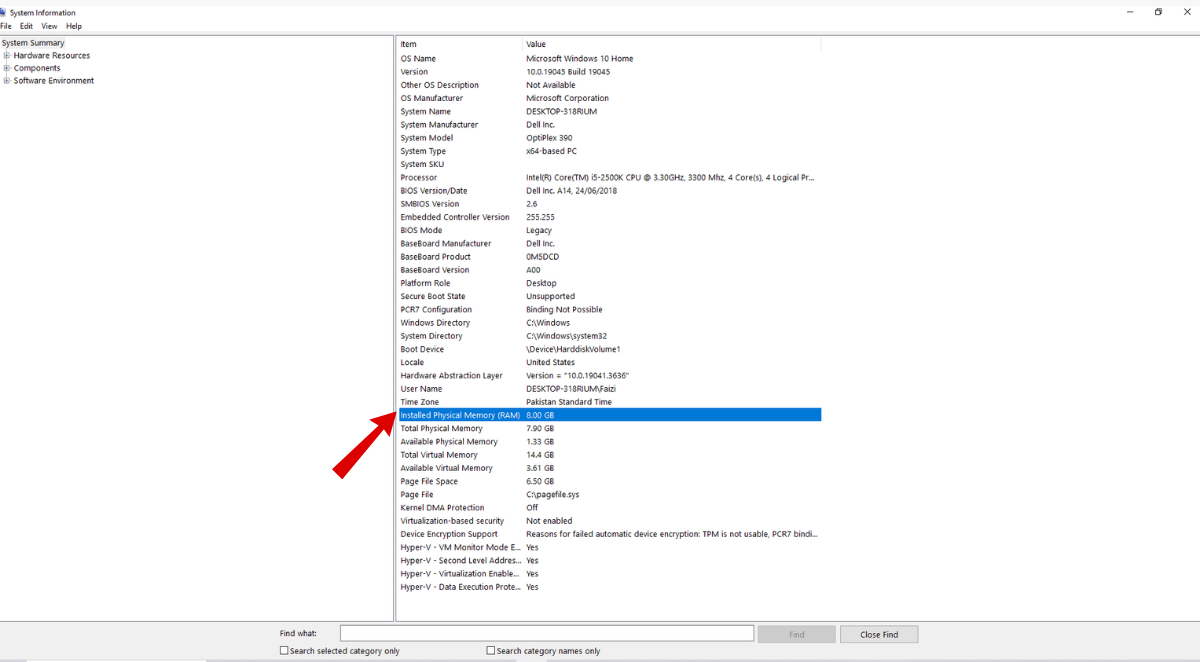
Alternative Method:
- Right-click on the
Startbutton and selectSystemfrom the context menu. - In the System window, you will see a section titled “Device specifications” where you can find the total installed RAM listed under “Installed RAM.”
For macOS
Open About This Mac:
- Click on the Apple logo in the top-left corner of the screen.
- Select
About This Macfrom the drop-down menu.

View RAM Information:
- In the About This Mac window, go to the
Overviewtab. - Click on
System Report, then selectMemoryfrom the sidebar. This will show you detailed information about the RAM installed in your Mac, including the total capacity and memory slots used.
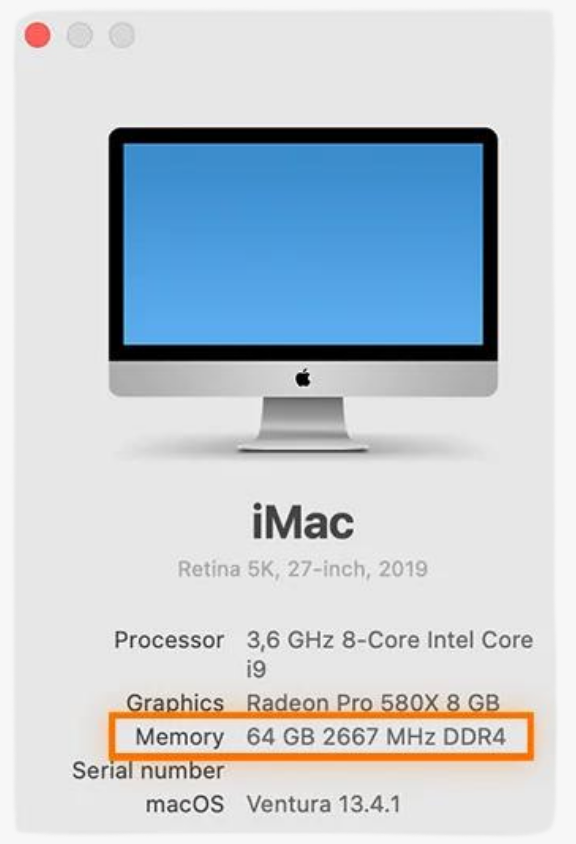
By following these steps, you can quickly find out how much RAM is installed in your laptop or PC, helping you manage your system’s performance and ensure it meets your needs.