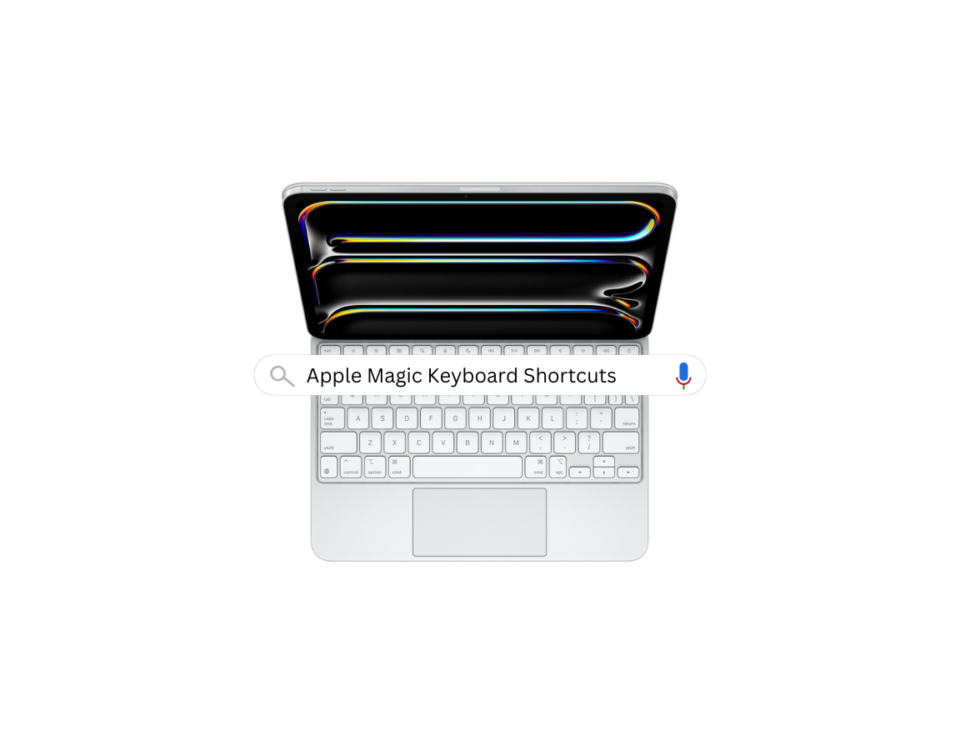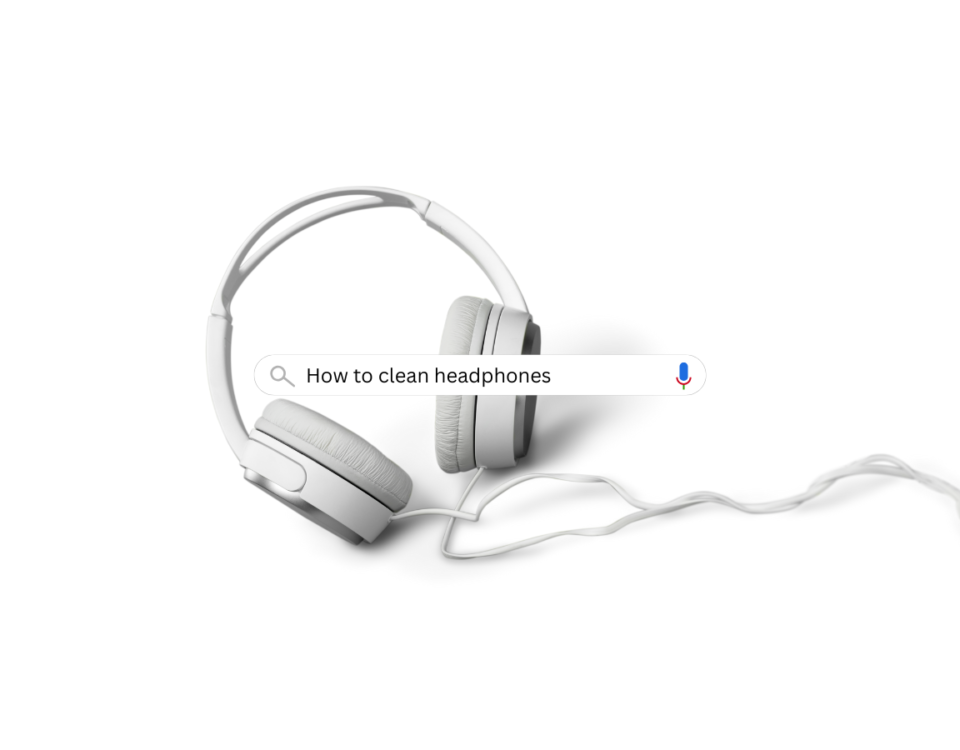Explore Why Pollo’s CCTV Cameras are a Top Choice for Protecting Your Home
July 27, 2024
Is the T-Dagger Keyboard Worth Your Money? Let’s See
August 6, 2024Nowadays, one of the most effective ways to ensure your important files are safe is by using a hard disk drive. Transcend Information, a reputable brand of memory products offers reliable external hard drive that can help you back up and secure your data. This guide will walk you through the steps to effectively use an external drive for data backup and security.
Choosing the Right Hard Drive
Before understanding the backup process, selecting the best external drive is essential. Consider the following factors:
- Storage Capacity: Determine how much storage you need based on the volume of data you plan to back up. Transcend offers various capacities ranging from a few hundred gigabytes to several terabytes.
- Drive Type: Choose between HDD (Hard Disk Drive) and SSD (Solid State Drive). SSDs are faster and more durable, but they are typically more expensive.
- Portability: If you need to carry your drive frequently, opt for a portable model. For stationary use, a desktop external drive with a larger capacity might be more suitable.
Setting Up Transcend External Hard Drive
Once you’ve chosen your drive, setting it up is straightforward:
- Unbox the Drive: Carefully remove the external hard drive from its packaging. Ensure you have the necessary cables and accessories.
- Connect the Drive: Plug the external hard drive into your computer using the provided USB cable. Most Transcend drives use USB 3.0 or USB-C for faster data transfer.
- Install Drivers: If necessary, install any drivers or software that came with the drive. Some models may require specific drivers to function correctly.
Backing Up Your Data
To ensure your data is safe, you should create a backup. Here’s how:
Manual Backup:
- Open File Explorer (Windows) or Finder (Mac).
- Select the Files you want to back up. This could include documents, photos, videos, and other important files.
- Drag and Drop: Drag the selected files and folders to the Transcend hard disk icon. Alternatively, right-click on the files, select “Copy,” then right-click on the drive and select “Paste.”
Automated Backup:
- Windows Backup: Use the built-in Windows Backup feature.
- Go to Control Panel > System and Security > Backup and Restore.
- Click on Set up backup and follow the prompts to choose your Transcend hard drive as the destination.
- Mac Time Machine: Utilize Time Machine for automatic backups.
- Go to System Preferences > Time Machine.
- Click Select Backup Disk and choose your Transcend drive.
Securing Your Data
Protecting your data from unauthorized access is essential. Transcend external drives offer several security features:
1. Password Protection:
- Many Transcend drives come with built-in encryption and password protection.
- Install the Transcend software provided with your drive, which typically includes options for setting up password protection.
- Follow the software’s instructions to create a strong password and enable encryption.
2. Regular Backups:
- Schedule regular backups to ensure that new and updated files are consistently backed up.
- For automated backups, configure the backup software to perform backups daily, weekly, or monthly, depending on your needs.
3. Safe Storage for Transcend Hard Drive:
- Keep your external hard drive in a secure, dry location to prevent physical damage.
- Avoid exposing the drive to extreme temperatures or moisture.
Monitoring and Maintenance
Maintaining your hard drive is key to ensuring its longevity and performance:
Check Disk Health:
- Use diagnostic tools to monitor the health of your external hard drive. Transcend’s software often includes a utility for checking the drive’s status.
- Regularly check for any signs of failure or performance issues.
Update Software:
- Keep any software related to your external hard drive up to date. Updates can improve performance and security.
Safely Eject the External Hard Drive:
- Always use the “Safely Remove Hardware” option on your computer before unplugging the drive to prevent data corruption.
Conclusion
Backing up and securing your data using a Transcend external hard drive is a straightforward process that involves selecting the right drive, setting it up properly, and regularly performing backups. By following these steps, you can ensure that your valuable data is well-protected against loss or unauthorized access. With Transcend’s reliable storage solutions, you can enjoy peace of mind knowing your data is safe and secure.