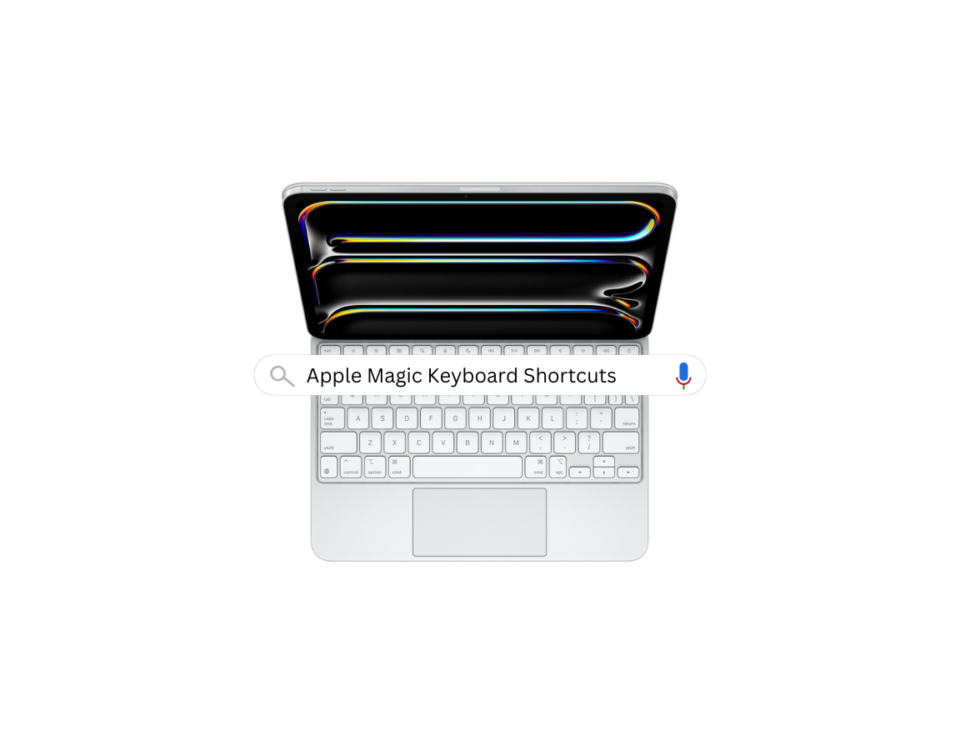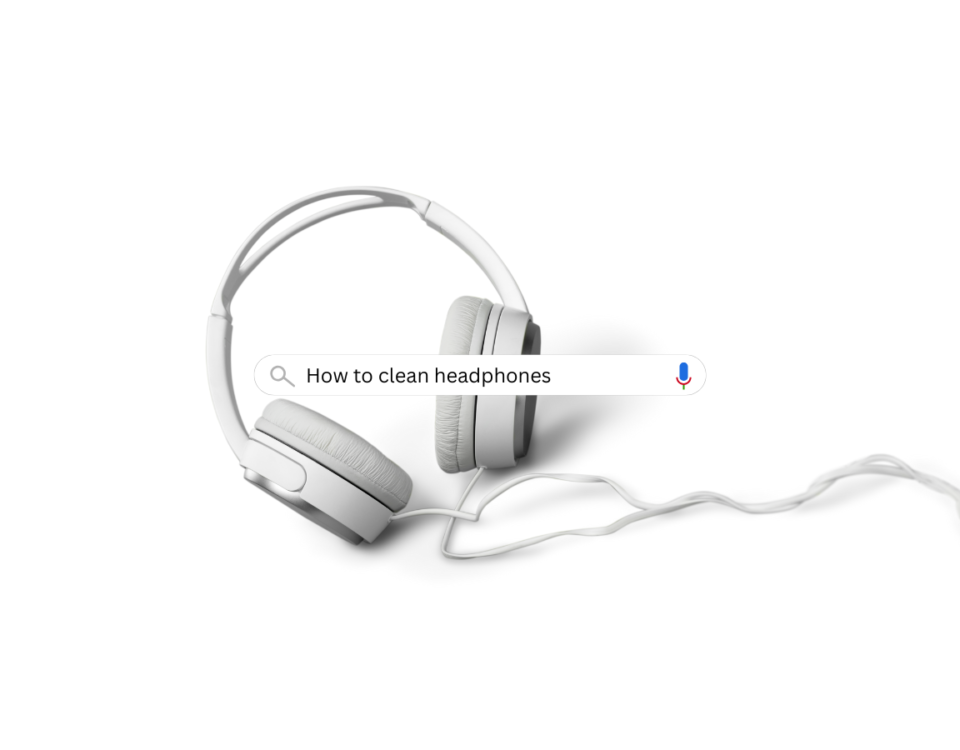The Ultimate Guide to Connecting Bluetooth Speakers to Mobile in Simple Steps
July 25, 2024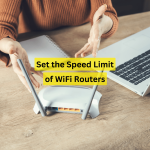
Explanation: How to Set the Speed Limit in Huawei Internet Router
July 26, 2024Bluetooth earbuds or headphones are a great way to enjoy music, movies, or calls on your devices without being tethered by wires. However, if you’re new to the world of wireless tech, you might wonder how to connect Bluetooth headphones to your laptop. Don’t worry, it’s easier than you think! Follow these simple steps, and you’ll be enjoying your wireless freedom in no time.
Here Are the Steps to Follow:
Check Capability
First, you need to check if your laptop has Bluetooth capability. Most modern laptops have built-in Bluetooth, but older models might not. To find out, you can look for a Bluetooth icon in your system tray or check your laptop’s settings.
(If your laptop doesn’t have a bluetooth option, you can purchase a separate bluetooth dongle which is very affordable).
- Windows Users: Click on the Start menu, then go to Settings > Devices > Bluetooth & other devices. If you see a Bluetooth toggle switch, your laptop has Bluetooth.
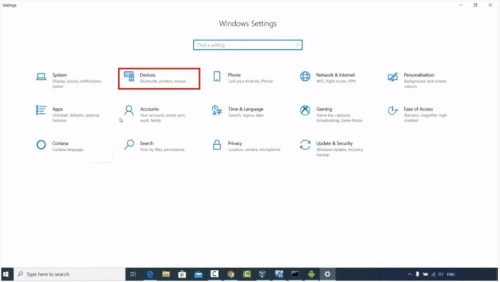
- Mac Users: Click on the Apple menu, then go to System Preferences > Bluetooth. If you see an option to turn Bluetooth on or off, your laptop is Bluetooth-enabled.
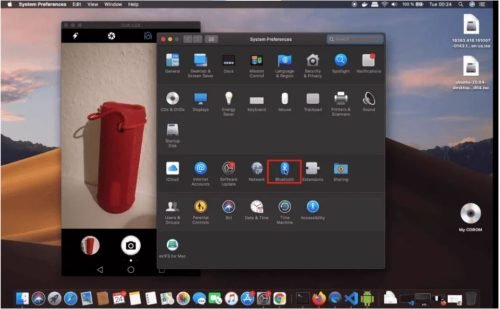
Turn on Bluetooth
Now that you know your laptop has Bluetooth, it’s time to turn it on. This is a straightforward process, but it’s crucial to ensure your devices can connect.
- Windows Users: Go back to Settings > Devices > Bluetooth & other devices, and switch the Bluetooth toggle to “On.”
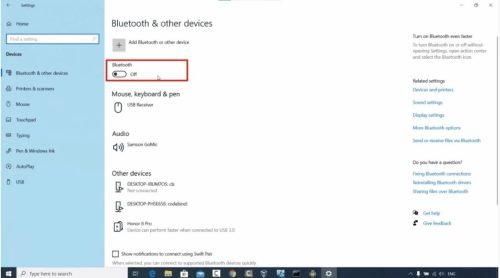
- Mac Users: Head back to System Preferences > Bluetooth, and click “Turn Bluetooth On.”
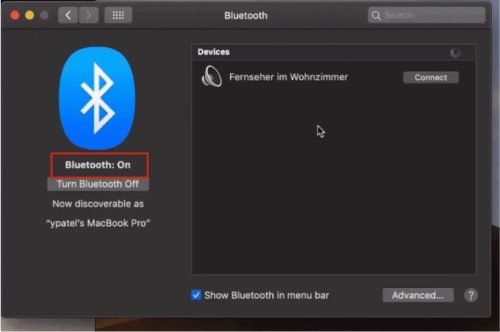
Put Your Headphones in Pairing Mode
Before your laptop can find your Bluetooth headphones, you need to put them in pairing mode. This step can vary depending on the brand and model of your headphones. Generally, you will need to press and hold the power button or a dedicated Bluetooth button until an LED light starts flashing.

Pair Your Bluetooth Headphones to Laptop
With your headphones in pairing mode, it’s time to pair them with your laptop. This step is where the magic happens and your devices become best friends.
- Windows Users: Go to Settings > Devices > Bluetooth & other devices and click on “Add Bluetooth or other device.” Select “Bluetooth” from the list and wait for your headphones to appear. Click on them to pair.
- Mac Users: In System Preferences > Bluetooth, look for your headphones in the list of devices. Once you see them, click “Connect.”
Confirm the Connection
Once paired, your headphones should connect to your laptop automatically. However, it’s a good idea to confirm the connection to make sure everything is working smoothly.
- Windows: Look for your headphones under Settings > Devices > Bluetooth & other devices. It should say “Connected” next to their name.
- Mac: Check the Bluetooth menu in System Preferences. Your headphones should show as “Connected.”
Troubleshooting Tips
If you encounter any issues while trying to connect your headphones to laptop, here are a few troubleshooting tips:
- Ensure your headphones are fully charged. Low battery can sometimes prevent pairing.
- Restart your laptop and headphones. This can often resolve connectivity issues.
- Update your Bluetooth drivers. Outdated drivers can cause problems, so make sure they’re up to date.
- Move closer to your laptop. Bluetooth has a limited range, so being too far away can hinder the connection.
Enjoy the Connection of Bluetooth Headphones to Laptop

Congratulations! You’ve learned how to connect Bluetooth headphones to laptop in just 5 steps. Now you can enjoy your music, movies, and calls without being tied down by wires. This new wireless freedom makes working, relaxing, or exercising much more enjoyable.
Besides, using wireless headphones can also help you stay organized and keep your workspace clutter-free. No more tangled wires or limited movement. Additionally, you can take calls or listen to your favorite tunes from anywhere in your home or office.
Many headphones offer advanced features like noise cancellation, high-fidelity sound, and built-in microphones. These features enhance your listening and communication quality. Furthermore, Bluetooth headphones are generally compatible with various devices. Once you’ve connected them to your laptop, you can easily switch to using them with your smartphone, tablet, or any other Bluetooth-enabled device. This versatility makes them a fantastic investment.
Moreover, if you ever want to switch from headphones to a speaker, knowing how to connect a Bluetooth speaker to laptop is just as straightforward. By following similar steps, you can enjoy a broader, louder sound experience when needed.
By following these easy steps, you’ll quickly become a pro at connecting Bluetooth headphones to your laptop. Now, go ahead and enjoy the wireless revolution!