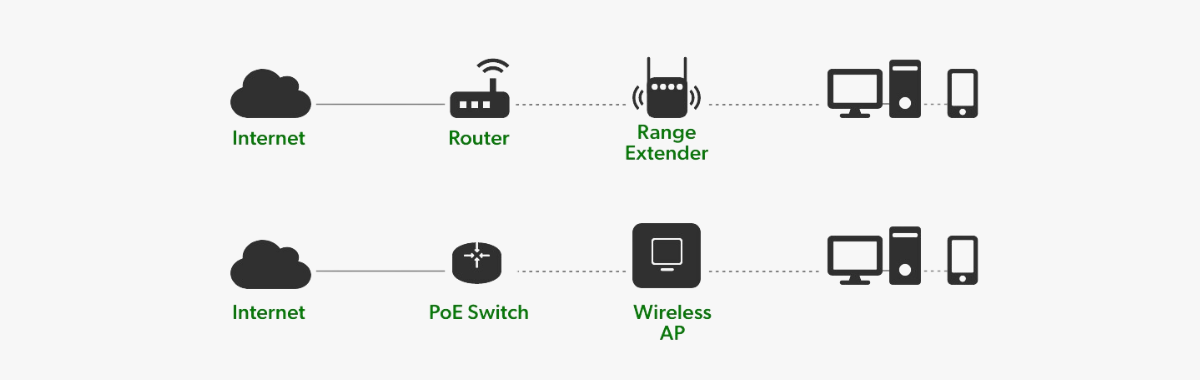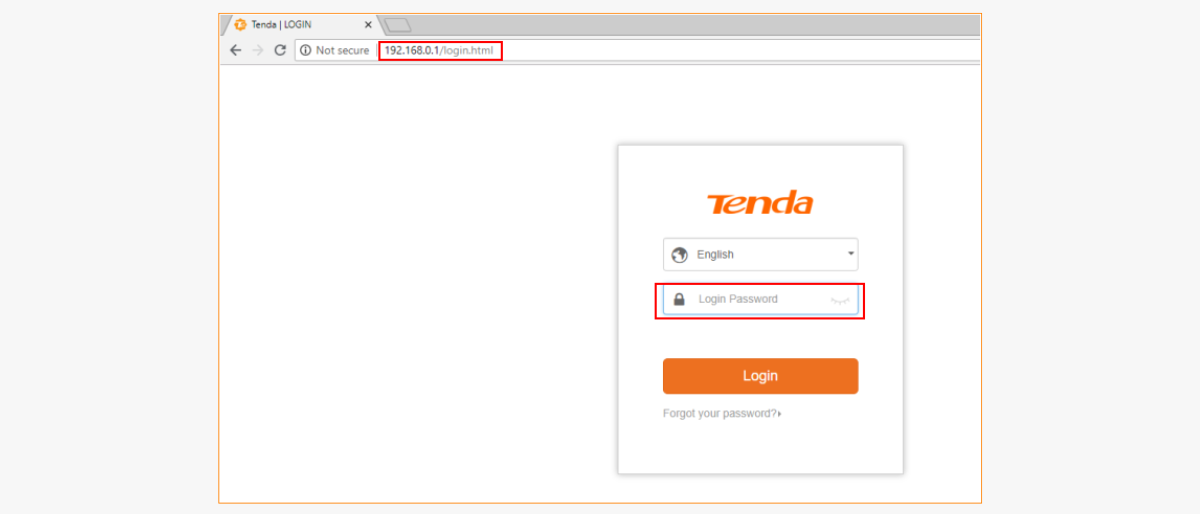Bluetooth vs. Wired Headphones: Which is Right for You?
December 21, 2024
Shopping in Hafeez Center Lahore: A Famous Market Place for Tech Enthusiasts
December 24, 2024Extending Wi-Fi coverage using a Tenda wireless router is a simple process. Follow these steps to improve the range and ensure seamless connectivity across your home or office:
1. Choose the Correct Tenda Router Mode
Tenda routers often support multiple operational modes like AP Mode, Repeater Mode, or WISP Mode. To extend your Wi-Fi coverage:
- Repeater Mode: This allows your Tenda router to amplify the signal from your primary router.
- AP Mode: Ideal for creating a new wireless access point when connected to your primary router via Ethernet.
2. Set Up in Repeater Mode
Here’s how to configure Tenda as a Wi-Fi repeater:
- Access the Router Interface:
- Connect your computer or mobile device to the Tenda router’s network.
- Open a browser and type
192.168.0.1(or the default gateway) to access the Tenda login page. - Enter the default username and password (usually admin).
- If you need to secure your network, this is also the time to learn how to change Wi-Fi password by navigating to the wireless security settings and updating it to a stronger, unique password.
- Enable Repeater Mode:
- Navigate to the settings menu.
- Select Wireless Repeating or Repeater Mode.
- Choose your main Wi-Fi network from the list and enter its password.
- Save and Restart:
- Save the configuration and reboot the router.
- Place the router in a location where it can pick up the primary signal while boosting it effectively.
3. Optimize Router Placement
Position your Tenda wireless router halfway between your primary router and the area with weak Wi-Fi. Avoid placing it near obstacles like thick walls, metal objects, or appliances that might interfere with the signal.
4. Update Firmware
Ensure the Tenda wireless router has the latest firmware for better performance and enhanced features. Visit the Tenda official website for updates and follow their instructions to upgrade the firmware.
5. Use Ethernet for AP Mode
If the distance is too far for Repeater Mode:
- Connect the wifi router to your main router using an Ethernet cable.
- Switch the Tenda router to AP Mode in the settings.
- Configure the SSID and password to match your main router, or create a new network.
6. Monitor the Performance of Tenda Wireless Router
Regularly test the signal strength and speed in the extended areas. Use apps like WiFi Analyzer to find the best placement and channels.
By following these steps, you can effectively extend your Wi-Fi coverage with a Tenda wireless router, ensuring stable and reliable internet across your space.