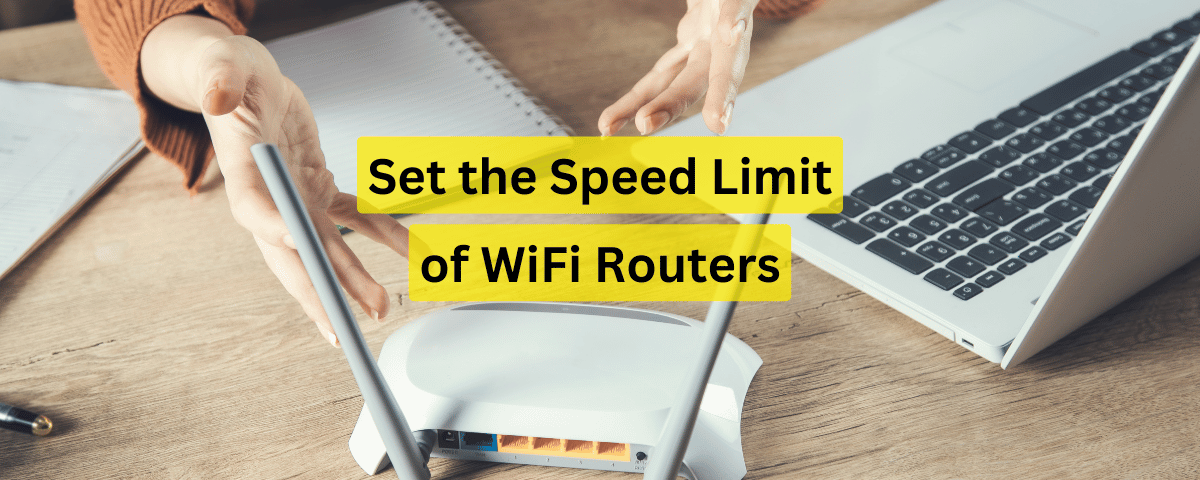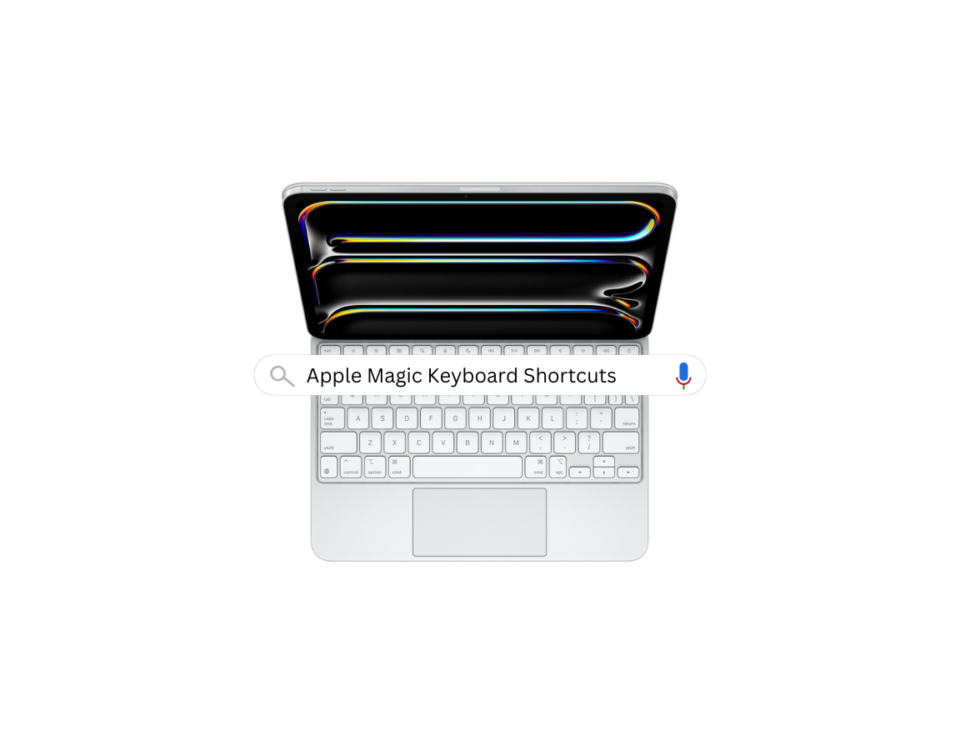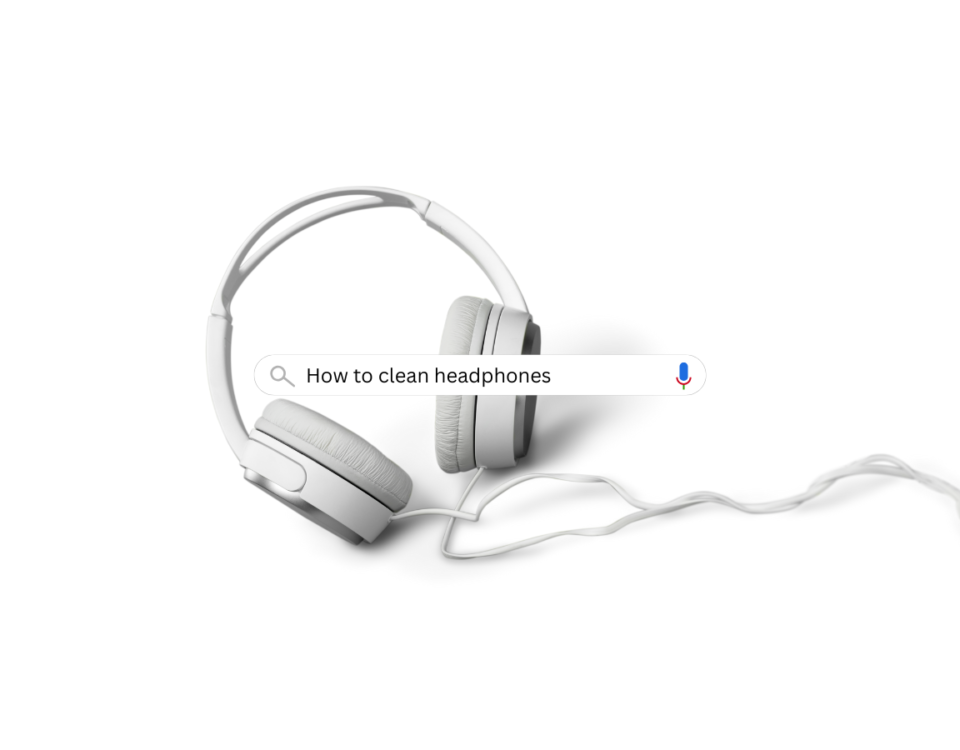Easy Steps to Connect Bluetooth Headphones to Your Laptop
July 25, 2024
The Ultimate Guide to Ring Light Usage for Content Creators
July 26, 2024Setting a WiFi speed limit on your Huawei router involves configuring the Quality of Service (QoS) settings to manage bandwidth distribution among connected devices. This guide aims to provide help for users who want to limit the speed of an internet router specifically Huawei’s.
Steps You Need to Follow to Limit WiFi Speed
To set the net speed limit on any WiFi routers, follow these steps:
Log In to Your Router:
- Connect your computer or mobile device to the router’s internet.
- Open a web browser and type in the router’s IP address (usually
192.168.1.1or192.168.3.1) into the address bar and press Enter. - Enter your login credentials. If you haven’t changed them, the default username and password are usually both “admin”.
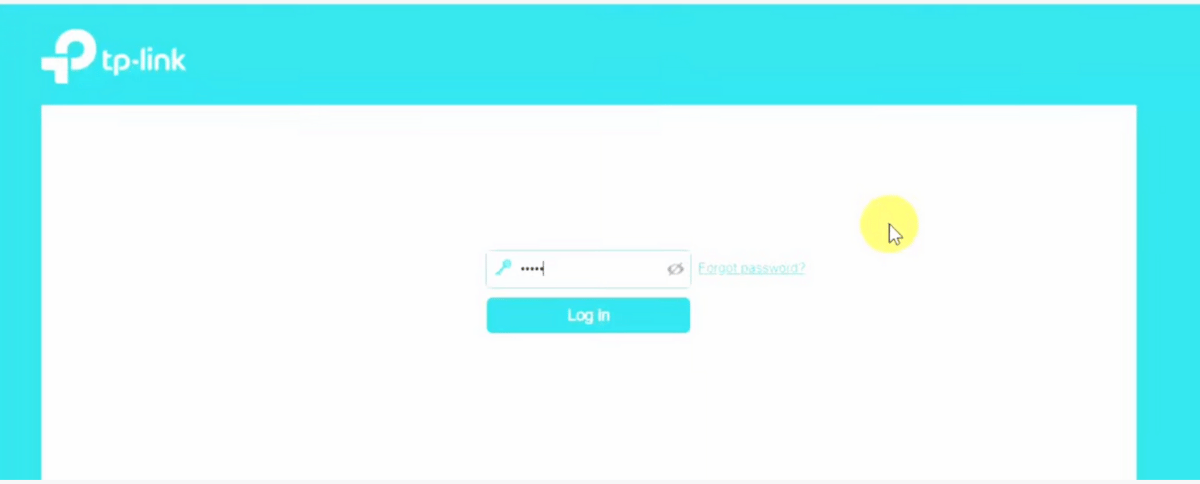
Access the Settings:
- Once logged in, you will be on the router’s main dashboard. Look for a section called “Settings” or “Advanced”.
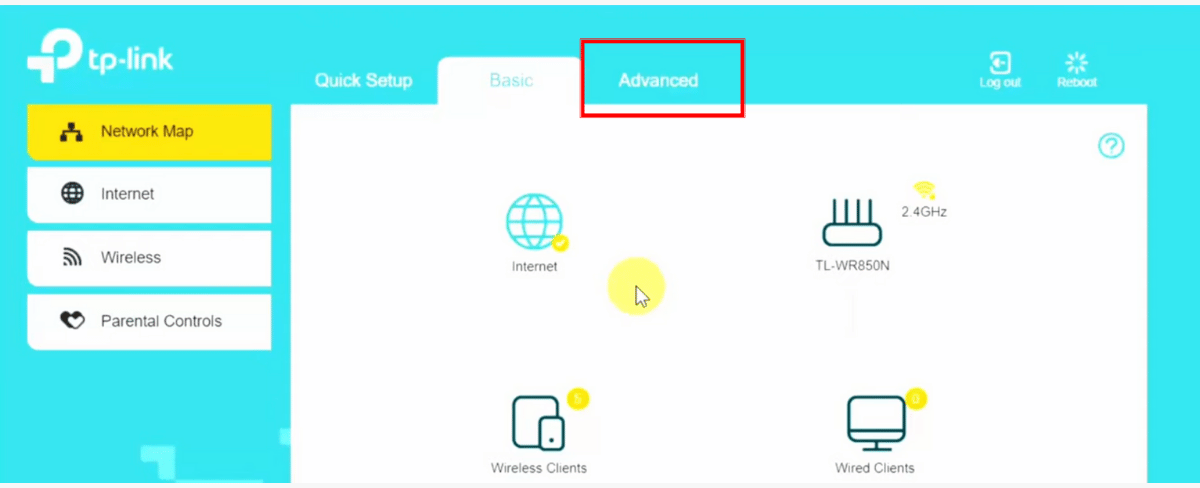
Go to Bandwidth Control or QoS Settings:
- Navigate to the section that deals with bandwidth control or Quality of Service (QoS). This might be under “Network” or “Advanced” settings.
- Look for options labeled “Bandwidth Control”, “QoS”, or something similar.
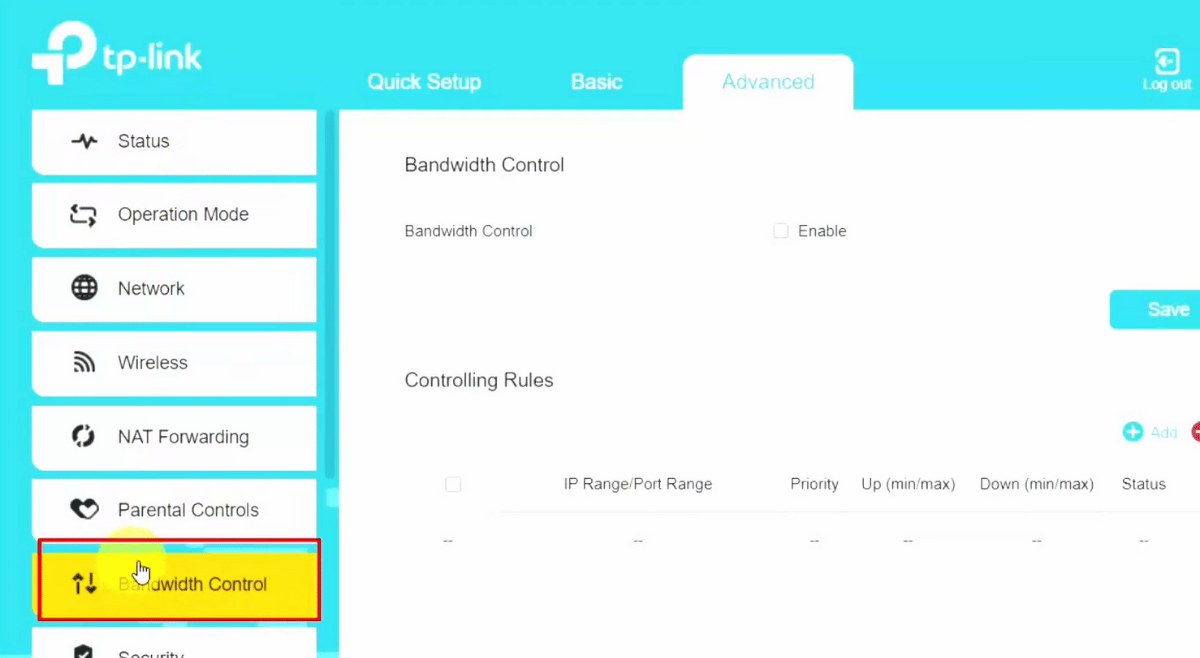
Enable Bandwidth Control:
- If it’s not already enabled, turn on the bandwidth control or QoS feature.
- You may need to set the total bandwidth available. Enter the maximum upload and download speeds provided by your ISP (Internet Service Provider).

Limit WiFi Speed in Router for Devices:
- Locate the section where you can set bandwidth limits for individual devices.
- You will usually see a list of connected devices. Select the device you want to limit.
- Specify the upload and download speed limits for the selected device. This might be done by entering the speed in Mbps or Kbps.
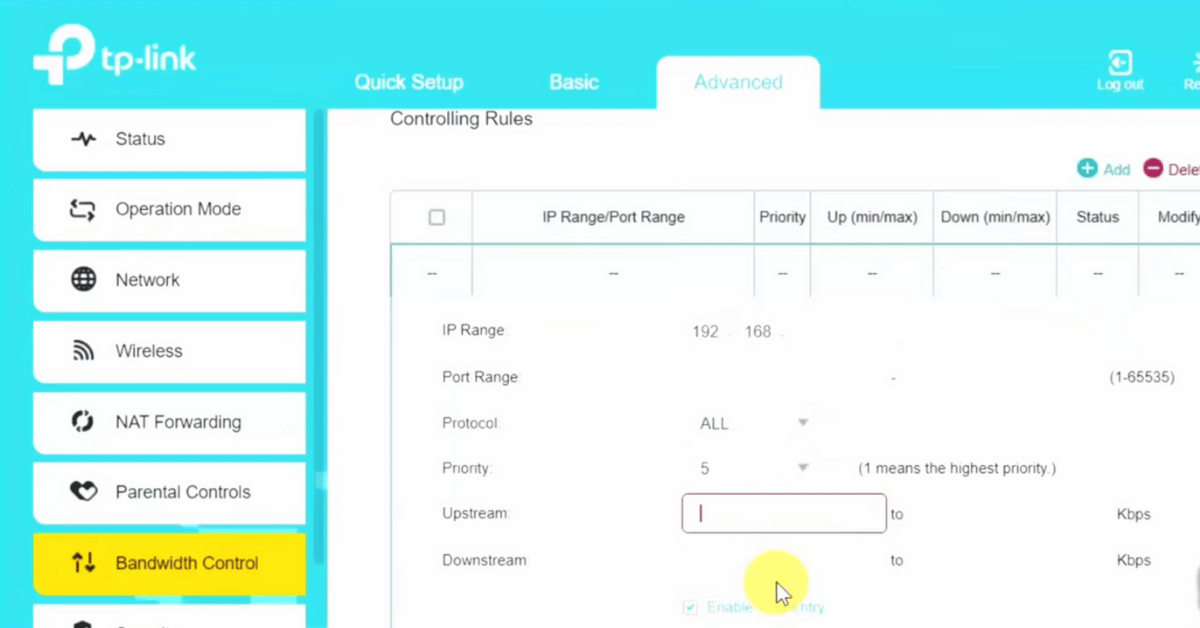
Save Settings and Reboot:
- After setting the desired speed limits, make sure to save or apply the changes.
- Furthermore, some settings might require you to reboot the router for changes to take effect. If prompted, restart your router.
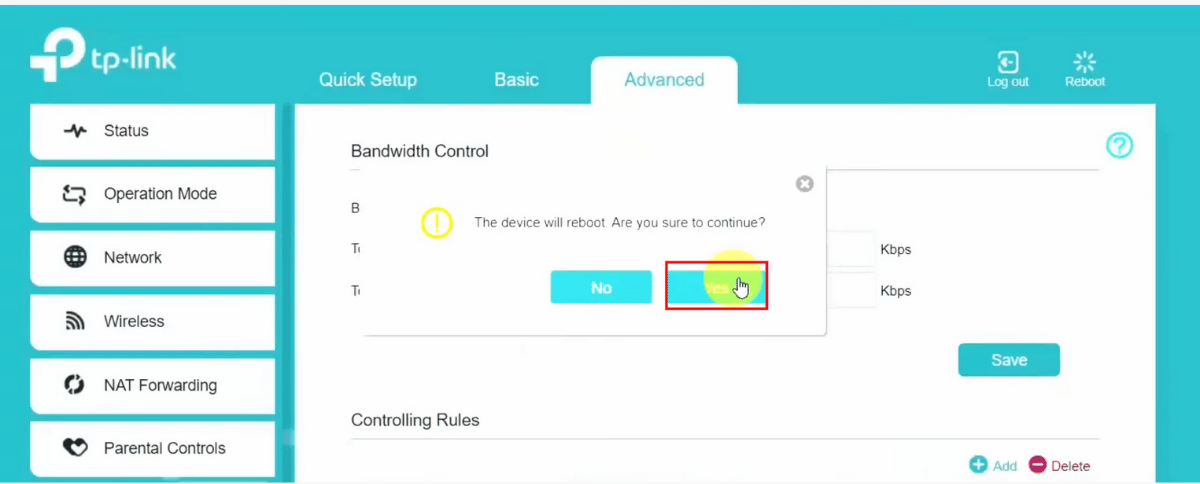
Save the setting
Detailed Steps to Limit WiFi Speed in Common Huawei Routers
Huawei HG8546M (Example)
- Log In:
- Enter
192.168.100.1in your web browser. - Username:
admin - Password: Look for it on the router label or use “admin” if you still did’t changed the router password.
- Enter
To improve security, it’s also a good practice to know how to change the WiFi password on your Huawei router. This will help protect your network from unauthorized access.
- Navigate to QoS:
- Go to
Advanced Settings>QoS.
- Go to
- Configure QoS:
- Enable QoS if not already enabled.
- Set the
Bandwidth TypetoManual. - Input the
Total Upstream BandwidthandTotal Downstream Bandwidthas per your internet plan.
- Set Speed Limits:
- Go to
User Bandwidth Allocationor similar option. - Select the device you want to limit.
- Set the
UpstreamandDownstreamrates.
- Go to
- Save and Reboot:
- Save the settings and reboot the router if necessary.
Tips
- Find Device IP/MAC: You can find the IP address or MAC address of the devices connected to your network under the “Device List” or “Connected Devices” section.
- Test Settings: After applying the limits, use a speed test tool on the restricted device to ensure the limits are effective.
Following these steps will help you set the WiFi speed limit on your Huawei router, ensuring that bandwidth is allocated according to your preferences.