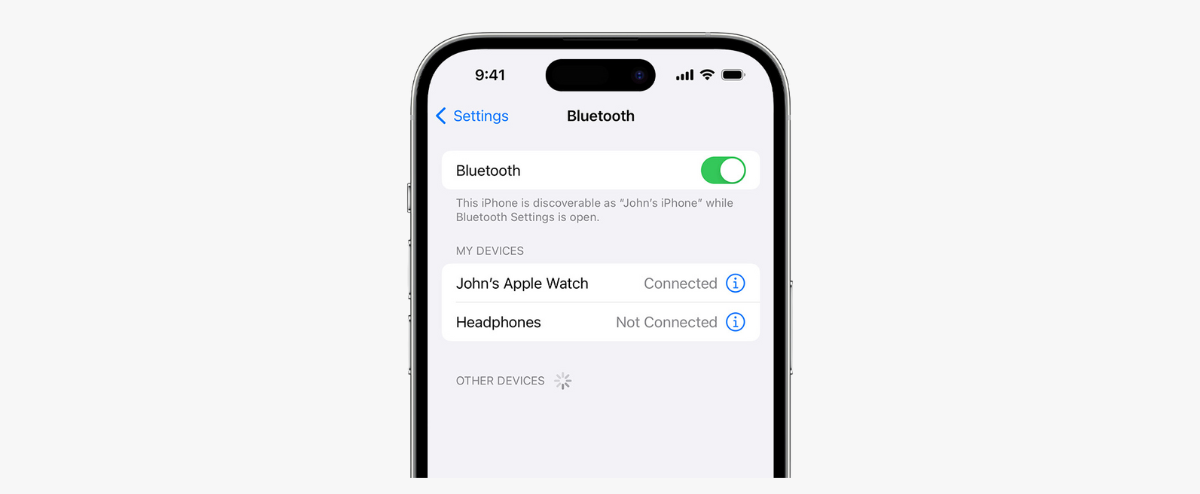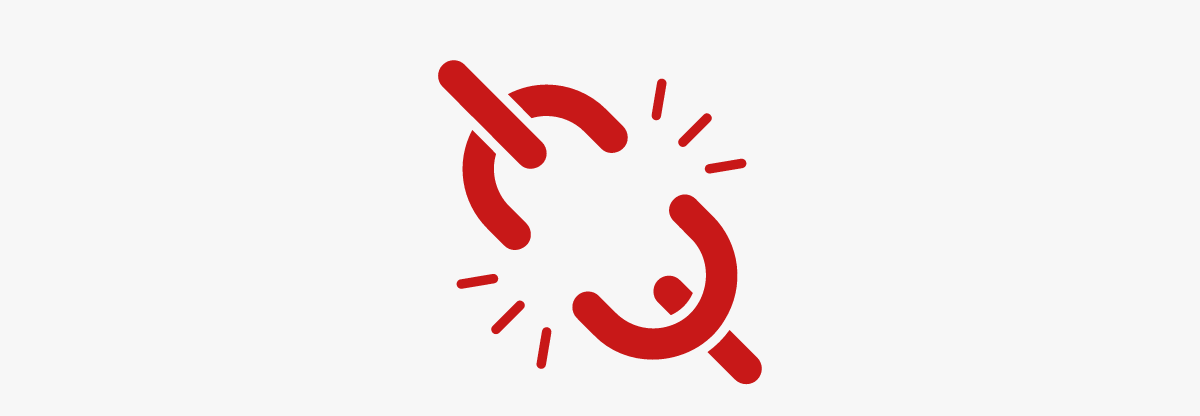OnePlus 13 Big Leaks: Features That Will BLOW Your Mind
October 10, 2024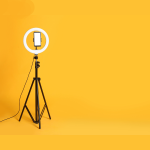
Step-by-Step Guide: How to Assemble a Ring Light with Stand
October 15, 2024Table of Contents:
- Troubleshooting Bluetooth Headphones Guide
- Question 1: My Bluetooth headset cannot be found in the Bluetooth option of my phone
- Problem 2: Bluetooth headset keeps disconnecting
- Issue 3: Pairing between Bluetooth headset and mobile phone continues to fail
- Question 4: There is interference whenever I listen to music on Bluetooth headphones
- Problem 5: Sound is distorted or interrupted
- Question 6: There is sound only on one side, but there is no response on the other side
- Final steps for troubleshooting wireless headphones
- FAQs
Since Apple launched AirPods, consumer demand for Bluetooth headphones has skyrocketed, and many mobile phone manufacturers are canceling the 3.5mm headphone jack on mobile phones, which has increased demand, making wireless headphones the most popular audio device today. Even with technological advancements, Bluetooth headsets can still sometimes face annoying connectivity issues, so we looked at some common Bluetooth connectivity issues and provided some solutions.

Troubleshooting Bluetooth Headphones Guide
Question 1: My Bluetooth headphone cannot be found in the Bluetooth option on my phone
Want to connect a Bluetooth headset to your phone, but it’s not appearing in the Bluetooth device list? Here are some possible solutions for troubleshooting bluetooth headphones:
-
First, make sure that Bluetooth is actually turned on in your phone’s settings—it’s a simple step but often overlooked.
- Next, check if your Bluetooth headset is compatible with your phone and its operating system. If you’re using an iPhone, it’s running at least iOS 7; if you’re using Android, make sure it’s running at least Android 4.3.
- When pairing your phone with the headphones, keep them close together. Although most Bluetooth devices (especially headphones) have a range of up to 10 meters, staying within 1 meter can improve the connection.
- Also, follow the manufacturer’s pairing instructions carefully. Not all Bluetooth headphones pair the same way. Sometimes it’s easy to connect by turning on the headphones, but other times it’s complicated. To avoid any problems when pairing with your phone, please read all operating details carefully.
- If you still encounter problems, try turning your headphones and phone off and on again. This is an old-school method, however, sometimes it works.
- Moreover, turn off or remove any equipment that may cause interference. Maybe for some reason, the headphones are trying to connect to another device instead of the phone.
- Finally, avoid strong Wi-Fi signals, as Wi-Fi and Bluetooth can operate on the same frequency, which might lead to interference.
Problem 2: Bluetooth Headphone Keeps Disconnecting
There’s nothing more frustrating than enjoying your favorite music only to have your Bluetooth headphones suddenly disconnect. Sometimes, the connection drops entirely, requiring a manual reconnection, while other times, it cuts out for a few seconds before reconnecting on its own. Both situations can disrupt your experience, but fortunately, they are easily fixable for troubleshooting bluetooth headphones.
- Stay within the connection range of your headphones and phone. Bluetooth headsets offer the freedom to enjoy music without the hassle of wires. However, it’s easy to forget they have a limited range. Walking away to grab water or use the bathroom may cause you to exceed that range, leading to disconnection.
- Remove all unnecessary Bluetooth connections. Sometimes, your phone may be trying to connect to another Bluetooth headset, causing the connection to be disconnected.
- Make sure your Bluetooth headset is fully charged. When the Bluetooth headset is low on power, it will tend to disconnect.
- If issues persist, try re-pairing the headphones with your phone.
Issue 3: Pairing between Bluetooth headset and mobile phone continues to fail
It’s common to encounter issues when trying to pair your Bluetooth headset with your phone, such as receiving an error message or the pairing process taking too long without success. The simplest solution for troubleshooting bluetooth headphones here is:
- Remove any unused or unnecessary Bluetooth connections. If your Bluetooth list has too many devices, some may remain ready to connect, interfering with the pairing process.
If that doesn’t resolve the issue, you can also try the solutions from the previous two problems.
Question 4: There is interference whenever I listen to music on Bluetooth headphones
Although Bluetooth technology has advanced significantly over time, much like the evolution in the history of headphones, it can still be prone to interference, such as static or noise, when listening to music. To resolve troubleshooting bluetooth headphones issue, try the following steps:
- First, turn off any other unused Bluetooth devices in the area, as they may cause interference.
- If the noise persists, reset your headphones (you can usually find instructions for this on the manufacturer’s website).
- Turn on your media player and disconnect the headphones for 30 seconds before pairing them again.
- Shorten the distance between your phone and headphones, as this will also help reduce (or even resolve) any noise.
Problem 5: Sound is distorted or interrupted
If your Bluetooth headphones pair successfully but the sound quality is poor or intermittent, it may indicate an issue with the Bluetooth connection. Here are some ways to troubleshoot:
- Check the audio source: Before blaming the Bluetooth, verify the quality of your audio files. Many streaming services default to lower bit-rate MP3 files, which can reduce sound quality. You can also test another pair of headphones to confirm if it’s a connection issue.
- Pair the Bluetooth headset again: As with many tech issues, resetting the connection can help. Unpair the headphones, turn them off, and then restart your phone’s Bluetooth to pair them again from scratch.
- Place the headset close to the playback device: Distance or obstacles between the headphones and the device can weaken the signal. Try reducing the distance and avoiding interference from other electronic devices.
- Correct one-ear pairing: Many noise-canceling headphones allow for single-ear listening, but it must be done correctly. Refer to the user manual to ensure proper pairing for one-ear use.
- Disconnect other devices: If your phone is connected to multiple Bluetooth devices, like a smartwatch, it may cause audio distortion. Disconnect or turn off other devices to see if this resolves the issue.
- Update firmware: Some Bluetooth sound issues can be resolved by updating the headset’s firmware through its official app. Check if your headphones offer a mobile app and ensure the firmware is up-to-date.
- Turn off audio processing: If you’re using an app with built-in audio enhancements, try turning off these features to see if they are causing the distortion.
- Adjust Bluetooth audio codec: In your playback device’s Bluetooth settings, click on the “i” or gear icon next to your headset to view available audio codecs. Some headphones offer HD Audio or similar high-definition codecs that can be turned on or off.
Question 6: There is sound only on one side, but there is no response on the other side
A common issue with true wireless Bluetooth headsets is when the headphones pair correctly, but sound only comes through one ear.
- Reconnect the left and right ears: In most true wireless headphones, one earbud pairs with the phone and then transmits the signal to the other earbud. If the connection between the two is disrupted, it can cause this issue. To fix it, place both earbuds back in the charging case, close the lid, wait about 10 seconds, and try again. You can also power off the headphones and turn them back on to re-establish the connection between the earbuds.
- Re-pair the Bluetooth headset with your phone: As mentioned earlier, TWS headphones often support one-ear listening, and sometimes users accidentally pair only one earbud. To fix this, unpair the headphones completely, then pair them again. If you still encounter issues, check if your headset has a reset mode by referring to the user manual. Resetting the headphones might help resolve the problem.
Final Steps for Troubleshooting Bluetooth Headphones
With any luck, the troubleshooting methods mentioned above should get your headphones working properly again. However, if none of these steps work, don’t panic. Please read the manual of your Bluetooth headset carefully to see if there is a way to completely reset the headset.
Besides, resetting the Bluetooth settings on your phone may also be an effective method.
- On iOS: Go to “Settings” > “General” > “Reset” > “Reset Network Settings.” This will clear all saved Bluetooth and Wi-Fi devices.
- On Android: Go to “Settings” and search for “Apps” or “Apps & Notifications.” Tap “Show All” to see a list of all apps, then tap “⋯” to show “System Apps.” Scroll to “Bluetooth,” tap “Storage,” and clear its “Data and Cache.”
If none of these solutions work, the problem might be with your phone or the Bluetooth module. In this case, you may need to send it back to the manufacturer/seller for repair. Otherwise, if you’re from Lahore, you can go on your own to the market of laptops – Hafeez Center. –
FAQs: Troubleshooting Bluetooth Headphones
How to solve the problem that my phone’s Bluetooth option cannot find my Bluetooth headset?
- Check that the Bluetooth connection on your phone is indeed turned on.
- Verify that your headset is compatible with your phone. For iPhones, it should be running iOS 7 or higher, and for Android, it should be on version 4.3 or higher.
- Keep your phone and headset close together when pairing.
- Check the manufacturer’s instructions, as different Bluetooth headsets may require different steps.
- Try restarting both your phone and Bluetooth headset.
- Disable or remove any devices that could cause interference.
- Stay away from Wi-Fi signal devices.
What should I do if my Bluetooth headset keeps disconnecting?
- Stay within the connection range of the headset and mobile phone.
- Delete all unnecessary Bluetooth connections.
- Make sure your Bluetooth headset has enough power.
- Try to pair the headset with your phone again.
How to solve the problem that the pairing between wireless headphones and mobile phones continues to fail?
Delete unused or unnecessary Bluetooth connections from your phone. Having too many devices on the list may confuse the connection process.
What should I do if my true wireless Bluetooth headphone only has sound in one ear?
Troubleshooting bluetooth headphones:
- Reconnect the left and right ears.
- Re-pair the Bluetooth headset with your mobile phone.
How to reset Bluetooth settings on your phone to solve Bluetooth headphone issues?
- On iOS, go to “Settings” > “General” > “Reset” > “Reset Network Settings”. This will clear all saved Bluetooth and Wi-Fi devices.
On Android, go to “Settings” and search for “Apps” or “Apps & Notifications,” tap “Show All” to see a list of all apps, then tap “⋯” to show “System Apps.” Scroll down to “Bluetooth”, tap “Storage” and then clear its “Data and/or Cache”.